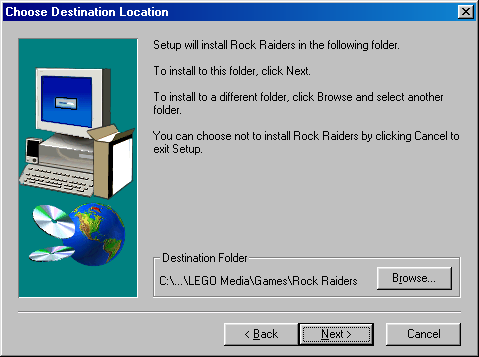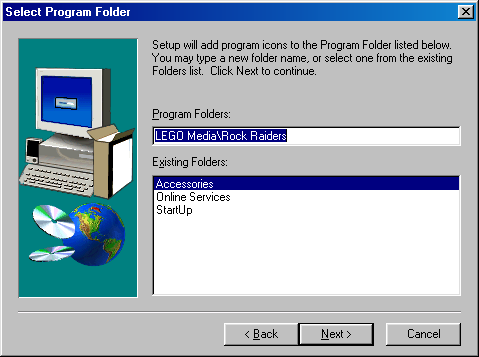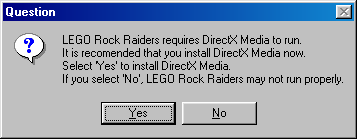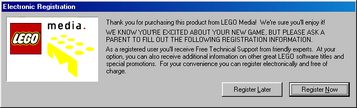Guide:Setting up LEGO Rock Raiders
Have you been wanting to play LEGO Rock Raiders again after all these years, but getting it to work on any modern computer seems impossible? Fear not as this page will explain step by step how to get this old game to run as well as how to mod and overhaul the entire game!
Known versions
LEGO Rock Raiders is known to have been officially released in twenty different languages (eighteen fully translated and two partially translated). The table below lists all of the known major release versions, with each version's primary language and the date modified and size in bytes of the files LegoRR.exe, LegoRR.icd (if present), LegoRR0.wad, and LegoRR1.wad. Red cells means that version contains SafeDisc and requires the CD to be inserted to run; yellow cells means the version does not use LegoRR.icd.
| Language | LegoRR.exe | LegoRR.icd[α] | LegoRR0.wad | LegoRR1.wad | ||||
|---|---|---|---|---|---|---|---|---|
| date | size | date | size | date | size | date | size | |
| English, Mandarin | 25 September 1999 | 735,744 | 9 September 1999 | 0 | 22 September 1999 | 78,968,800 | 25 September 1999 | 3,754,454 |
| English | 27 September 1999 | 736,768 | ||||||
| 12 October 1999 | 280,311 | 12 October 1999 | 736,813 | |||||
| French | 27 September 1999 | 736,768 | 9 September 1999 | 0 | 29 September 1999 | 3,788,408 | ||
| German | 25 September 1999 | 3,555,113 | ||||||
| Dutch | 4 October 1999 | 736,256 | 5 October 1999 | 76,772,227 | 4 October 1999 | 3,512,958 | ||
| Italian | 3,613,168 | |||||||
| Spanish | 8 October 1999 | 3,851,368 | ||||||
| Danish | 1 October 1999 | 3,211,194 | ||||||
| Norwegian | 4 October 1999 | 3,499,890 | ||||||
| Swedish | 9 October 1999 | 3,288,198 | ||||||
| Polish | 13 January 2000 | 730,624 | 3 November 1999 | 0 | 11 March 2001 | 77,474,429 | 14 May 2001 | 3,095,178 |
| Hebrew | ??? | ??? | 12 October 1999 | 736,813 | 6 March 2000 | 78,841,801 | 22 March 2000 | 3,916,676 |
| Korean | 23 March 2000 | 720,896 | 3 November 1999 | 0 | 8 March 2000 | 78,968,634 | 24 March 2000 | 3,737,647 |
| Japanese | 30 October 2000 | 739,840 | N/A | 5 November 2000 | 79,585,650 | 1 November 2000 | 5,360,691 | |
| Russian | 27 November 2000 | 739,328 | 3 November 1999 | 0 | 7 April 2000 | 79,247,953 | 30 June 2000 | 3,993,467 |
| Portuguese | 1 March 2001[β] | 36,864 | 1 March 2001 | 737,792 | 1 March 2001 | 76,772,251 | 3 April 2001 | 4,660,344 |
| Czech | 1 June 2001 | 736,768 | N/A | 5 October 1999 | 76,772,227 | 29 June 2001 | 5,688,452 | |
| Croatian | 15 October 2002 | 1,481,701 bytes | 11 April 2002 | 76,956,066 | 20 April 2002 | 6,398,006 | ||
| Serbian | 8 October 2002 | 3,747,840 | ||||||
| Slovenian | 20 April 2002 | 6,615,033 | ||||||
Version uses SafeDisc and requires the CD to be inserted to run Version does not use LegoRR.icd
|
- English: Has three known EXE versions. The 25 September 1999 version is, strangely, found in later releases like the 2003–2005 ones by SelectSoft. This EXE can also be found on the CD with a date of 27 March 1999 for some reason.[1] The 27 September 1999 version is commonly called the "Masterpiece" version, as it was found in Masterpiece-labelled releases of the game around 2000. It is supposedly more stable than the original release. Finally the 12 October 1999 version found in original big box and jewel case releases uses SafeDisc and is not recommended.[1]
- French, German: Packaged together, both use the 27 September 1999 executable. For unknown reasons, the German version has menu rockfall transitions disabled in its Lego.cfg in LegoRR1.WAD; the French version does not.
- Danish, Norwegian, Swedish: Packaged together, all use the 4 October 1999 executable. The Norwegian version has Bokmål text.
- Portuguese: version will not install on Windows NT.
- The Serbian version uses Gaj's Latin alphabet text rather than Cyrillic.
Installing the game
Installing the game from the CD is simple, and the setup program should guide you through what to do − or you can just keep clicking "next" and install with all the default settings. However, this part of the guide will go over some of the more important steps, just in case.
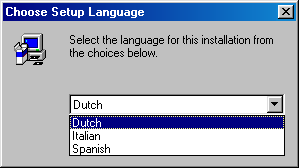
Depending on which release you are using, the installer may first ask you to select a language. This will be the language that the installer will be presented in, and the language used for text and dialogue audio in the game. Four "groups" of languages are known to exist; other releases only contain one language. These groups are:
- French, German (todo: confirm if any also include English?)
- Dutch, Italian, Spanish
- Danish, Norwegian (Bokmål text), Swedish
- Croatian, Serbain (Latin alphabet), Slovene
The setup program will ask you to close all other programs before continuing. As you are likely running this game on a computer with more than 256 megabytes of memory, this is likely not necessary. The installer then presents a EULA, which can be ignored like you were already doing. (Some of the EULA's highlights include claiming you must immediately send the game back to the now-defunct LEGO Media if you click "no" to accepting it, or that you must destroy the game the moment you do something as heinous as trying to sell it or giving it to a friend.)[a]
-
Choose Destination Location
-
Select Program Folder
Select the directory on your computer where you want to install LEGO Rock Raiders. By default, most versions will install to C:\Program Files\LEGO Media\Games\Rock Raiders on 32-bit Windows systems, and to C:\Program Files (x86)\LEGO Media\Games\Rock Raiders on 64-bit systems.[b] (Some later versions may use slightly different folder names or locations; the biggest divergence is the Japanese version, which by default installs to EIDOS\LEGO Rock Raiders within Program Files.) The next screen asks which folder in your Start menu it should place shortcuts for the game in. The default directory is LEGO Media\Rock Raiders. Both of these selections can safely be left as the default option, unless you really want to install it elsewhere; keep in mind that the game's directory can be copied to another location later. The installer warns that the game will use around 150 megabytes of space when installed;[c] again, this will likely not be an issue unless you are running it on an old computer or severely need to invest in an external hard drive.
After installing the game, the setup program may ask you to install DirectX 6.[d] If you are installing this on an older operating system (such as Windows 98) and do not already have DirectX 6.1 or higher installed, you should select yes. (DxDiag, 4.06.02.0436)
If you're running the game on a newer operating system (since Windows XP), you will likely already have newer versions of DirectX installed (between versions 9 and 12). If so you can select no (if it even offers to install); if you are on Windows 10 or higher, you will be directly bypassing DirectX anyway.
Notes
- ↑ The Polish version inexplicably gives a EULA for 3DO's Might and Magic VIII: Day of the Destroyer, making it even easier to ignore.
- ↑ Windows introduced support for 64-bit systems with certain versions of Windows XP, and Windows 11 dropped support for 32-bit systems.
- ↑ The exact number varies depending on which release is used, though most are roughly around this size. The Portuguese version, however, uses 281 megabytes, due to its streamed audio being saved at 22,050 Hz instead of 11,025 Hz.
- ↑ The Japanese version comes with DirectX 7.
References
- ↑ a b Cyrem (10 June 2012). "Rock Raiders Release Differences". Rock Raiders United. Archived from the original on 20 June 2015.