Guide to setting up LEGO Rock Raiders: Difference between revisions
mNo edit summary |
mNo edit summary |
||
| Line 285: | Line 285: | ||
The game will load fully, run and even playing levels itself is working just no music..! Congratulations cadet you've done it! But keep on reading as there's more we can do to improve and restore some functaionality like Windowed, music and even the intro movie! | The game will load fully, run and even playing levels itself is working just no music..! Congratulations cadet you've done it! But keep on reading as there's more we can do to improve and restore some functaionality like Windowed, music and even the intro movie! | ||
==== Get the into movie and cutscene's to work again ==== | ==== Get the into movie and cutscene's to work again and make TNT not crash the game ==== | ||
To restore the intro and cutscene's, right click on the LegoRR.exe and go to Compability. Check the Compabilitymode and choose Windows XP (Service Pack 3). | To restore the intro and cutscene's and fix the issue of TNT crashing the game, right click on the LegoRR.exe and go to Compability. Check the Compabilitymode and choose Windows XP (Service Pack 3). | ||
[[File:Compatability mode.png|left|thumb]] | [[File:Compatability mode.png|left|thumb]] | ||
| Line 303: | Line 303: | ||
Click on Apply and then OK. Next time you run the game it will always ask you to run as an Administrator but the Lego company intro aswell as the game intro will play out fully withoud skipping! Uncheck the box if you wish to jump into the game quicker at the cost of not seeing the intro and ingame cutscene's! | |||
Click on Apply and then OK. Next time you run the game it will always ask you to run as an Administrator but the Lego company intro aswell as the game intro will play out fully withoud skipping! Uncheck the box if you wish to jump into the game quicker at the cost of not seeing the intro and ingame cutscene's and placing TNT will make the game crash again! | |||
==== Enable Windowed mode ==== | ==== Enable Windowed mode ==== | ||
| Line 343: | Line 346: | ||
If you wish to restore just the original music that should play, download the following zip: https://rockraidersunited.com/files/dl-r258/ and copy the entire content of the zip file into your installation directory: C:\Program Files (x86)\LEGO Media\Games\Rock Raiders . Your installation now should look like this: | If you wish to restore just the original music that should play, download the following zip: https://rockraidersunited.com/files/dl-r258/ and copy the entire content of the zip file into your installation directory: C:\Program Files (x86)\LEGO Media\Games\Rock Raiders . Your installation now should look like this: | ||
[[File:Adding music back.png|left|thumb]] | [[File:Adding music back.png|left|thumb]] | ||
If you want more then 3 songs ingame, you can add additional music by downloading this zip file: https://rockraidersunited.com/files/lego_rock_raiders/resources/lrr-music-collection-ogg-r259/ | |||
Credit to the original authors of this work. | |||
* Tracks 01 - 09 are from the <abbr>LRR</abbr> Playstation game. | |||
* Tracks 10 - 12 are from the <abbr>LRR</abbr> PC game. | |||
Copy the .ogg tracks into the music folder in: C:\Program Files (x86)\LEGO Media\Games\Rock Raiders\Music | |||
You can even add your own .ogg files in here if you want! | |||
This concludes setting up the pure vanilla methode of Lego Rock Raiders, while you may want to go ahead and play the game, you should consider backing up your installation directory as a back-up, aswell as to creat copies so you can play the various ways of enjoying Lego Rock Raiders by the community! | |||
Navigate to C:\Program Files (x86)\LEGO Media\Games and right click and click compress to Zip file to create a backup. This zip will be placed in your desktop but you can move it back into the aformentioned directory. | |||
=== How to play openLRR === | |||
This paragraph assumes that you have a working Lego Rock Raiders installation directory. It's strongly adviced to create a copy of this directory and rename it from Rock Raiders - copy to OpenLRR. | |||
[[File:Backup and make copies.png|left|thumb]] | |||
Revision as of 15:21, 11 February 2024
Always wanted to play Lego Rock Raiders again after all these years but getting it to work on any modern Windows seems impossible? Fear not as this page will explain step by step how to get this old game to run aswell as how to mod and overhaul the entire game!
Get the game itself
Before we start, you do need a copy of Lego Rock Raider, while you can buy from places like ebay, you can also look around online if someone archived the game with your prefered language. We don't condone privacy so it's up to you by which means you aquire the game.
Languages
The game came out in the following languages:
- Dutch (Nederlands)
- English
- Spanish (Español)
- Danish (Dansk)
- German (Deutsch)
- French (Français)
- Italian (Italiano)
- Japanese (にほん)
- Norway (Norsk)
- Swedish (Svenska)
- Portugees (Portuguese)
Alter/mod the game
This guide will later explain the options how to run the game in different ways. Below is a table and naming schema that explains what the differences are and how the guide referes to any acronyms.
| Acronym | Description | Recommended | Vanilla | Improved visuals and stability | Maintained | Modding | Baz's Mod |
| LRR | Lego Rock Raiders as you remembered it | X | ~ | ||||
| OpenLRR | Opensource project of Lego Rock Raiders (like OpenRCT2) | OpenLRR as it's the only maintained and faithfully continuation of the game | X | X | |||
| LRR Baz's | Complete overhaul of the original game, still retains the instability and original visuals but offers alot of remastered content | X | |||||
| LRRCE | Community Edition with improved stability, visuals and easy means of modding the game! | X | X |
Install Lego Rock Raiders on Windows 10/11
Assuming you have an .iso file with the game in your Downloads folder, the first step is to mount this iso file. So Windows will see it as you have a physical disc drive attached!
Double click on the .iso file:
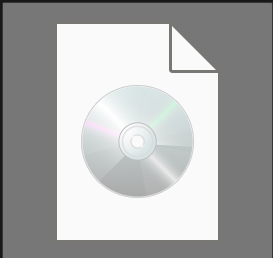
Now you'll be brought to this window. Or navigate to the drive with the RR icon.
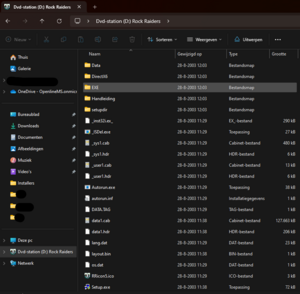
It's recommended to use the buildin installer as you will have the option to install the language of your choice. There is an Alternate installer but it lacks the option to choose a language.
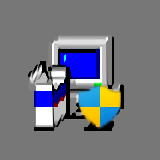
Double click on Setup.exe and after running it with Administrator privileges you can choose your language of choice:
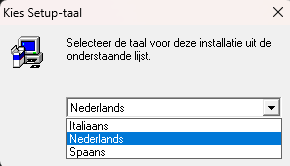
After clicking which language you want to install, a familair installer shows:
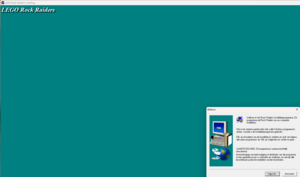
Hit Next and agree to the disclaimer. Let it install in: "C:\Program Files (x86)\LEGO Media\Games\Rock Raiders". You don't need to install Direct X Media.
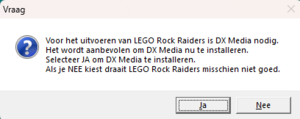
You don't need to restart your system either
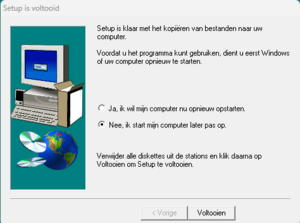
You're now brought to this window, you can remove everything except the uninstaller and Big installation. The difference is that the Big installation has a flag behind to tell Lego Rock Raiders exe to run with the best graphics ( -best). The normal installer has flags to reduce the following: ( -best -reducesamples -reduceanimation -reducepromeshes -reduceflics -reduceimages). You should end up with this in your Rock Raiders Startmenu list:
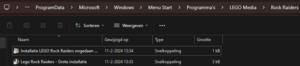
You can remove the Standard installation shortcut from your desktop aswell. For the purpose of this instruction it's suggested to remove -best from the target field in the Lego Rock Raiders - Big Installation:
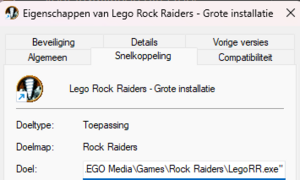
The -best flag is preselect the option in Mode Select. If you intend to only run in fullscreen you can leave -best in the target location.
You can also right click on the Dvd-station and click on Eject as the installer is no longer needed.
This concludes how to install Lego Rock Raiders in your language of choice on Windows 10/11.
How to run Lego Rock Raiders on Windows 10/11
This paragraph will start from a fresh installed Lego Rock Raiders installation directory and each issue that arrises will be explained and a fix will be provided. Continue reading futher to fix additional parts of the game. After getting Lego Rock Raiders to work, you can choose to make additional copies of the game installation directory and change the game by modding. It's definitly worth your time to play OpenLRR aswell as the other options.
To start the game, simply double click on Lego Rock Raiders - Big Installation (it's suggested to rename it to Lego Rock Raiders).
Missing d3drm.dll
First time launching you'll get this error in your language where you're missing d3drm.dll.
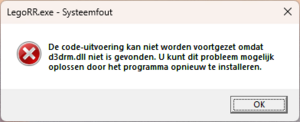
If you get the message that the program may not be correctly installed, you can click on cancel/on the red cross as we're going to fix it ourselfs!
This error comes because the game can't communicatie how to draw everything in game properly to Windows. The fix for this is to download the following d3drm.dll:
http://dege.freeweb.hu/dgVoodoo2/bin/D3DRM.zip unzip the content to the following location:
C:\Program Files (x86)\LEGO Media\Games\Rock Raiders . You will be prompted to paste the dll file as an administrator. You should now have the following:

Try running the game again.
No DirectX 3D accelerator could be found
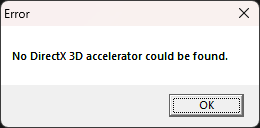
The reason for this error is that while we have Direct X Media, this came requires to also talk to Windows how to draw the 3D parts of the game.
Inorder to fix this issue, dgVoodoo2 is needed, it can be downloaded here: https://github.com/dege-diosg/dgVoodoo2/releases/latest and make sure to download dgVoodoo2_xx_y.zip . The file with dbg is meant for debugging which isn't needed and may run worse.
You can unpack the zip and you copy the following contents to C:\Program Files (x86)\LEGO Media\Games\Rock Raiders:
- dgVoodoo.conf
- dgVoodooCpl.exe
- MS/x86/D3D8.dll
- MS/x86/D3DImm.dll
- MS/x86/DDraw.dll
Make sure that your installation directory looks like this:
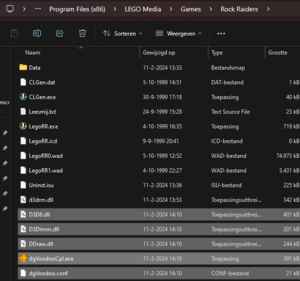
We'll tweak the configuration of dgVoodoo2 by running dgVoodooCpl.exe as an Administrator (right click on the exe and click run as admin).
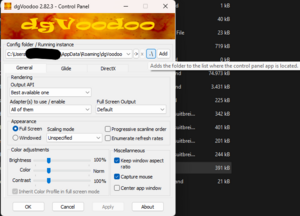
The first step you must do, is to click on the .\ button. You'll see that the Config folder / Running instance path changes to that of your current installation of Lego Rock Raiders (important). Click on the DirectX tab and uncheck dgVoodoo Watermark. Hit Apply and then OK.
Two ways to verify if your change was applied succesfully, is to notice that the last time the file was changed is updated to the current time. Another way to verify is to open the file dgVoodoo.conf and look for the word: "dgVoodooWatermark". It should have false after the "=".
Now try to run the game one more time.
Mode Selection
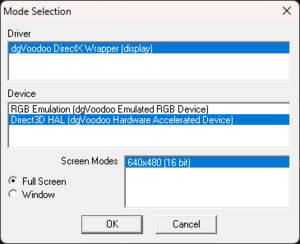
The Driver means that it will use the files you've added from dgVoodoo2, you can only choose Full Screen for now but if you wish to play in Window keep on reading futher. For now hit OK.
The game will load fully, run and even playing levels itself is working just no music..! Congratulations cadet you've done it! But keep on reading as there's more we can do to improve and restore some functaionality like Windowed, music and even the intro movie!
Get the into movie and cutscene's to work again and make TNT not crash the game
To restore the intro and cutscene's and fix the issue of TNT crashing the game, right click on the LegoRR.exe and go to Compability. Check the Compabilitymode and choose Windows XP (Service Pack 3).
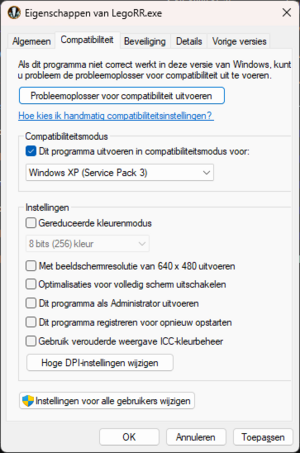
Click on Apply and then OK. Next time you run the game it will always ask you to run as an Administrator but the Lego company intro aswell as the game intro will play out fully withoud skipping! Uncheck the box if you wish to jump into the game quicker at the cost of not seeing the intro and ingame cutscene's and placing TNT will make the game crash again!
Enable Windowed mode
Playing fullscreen basically means you do nothing else but play the game itself. Inorder to play in windowed go into the properties of the LegoRR.exe and go to Compability and enable Reduced Colormode and choose 16 bits.

Now when you run the game withoud -best flag, you can finnaly choose Window and then hit OK.
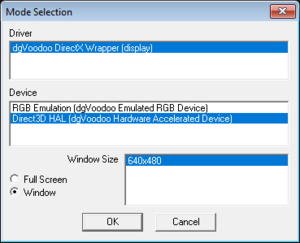
The game's intro will now also work in windowed mode! Do know that the fixed resolution of 640x480 will be used.
How to restore the music in LRR
If you wish to restore just the original music that should play, download the following zip: https://rockraidersunited.com/files/dl-r258/ and copy the entire content of the zip file into your installation directory: C:\Program Files (x86)\LEGO Media\Games\Rock Raiders . Your installation now should look like this:
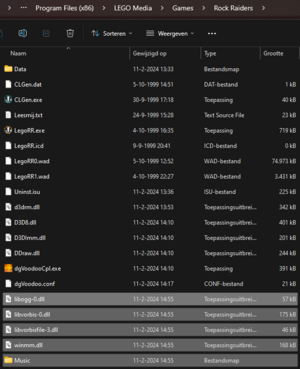
If you want more then 3 songs ingame, you can add additional music by downloading this zip file: https://rockraidersunited.com/files/lego_rock_raiders/resources/lrr-music-collection-ogg-r259/
Credit to the original authors of this work.
- Tracks 01 - 09 are from the LRR Playstation game.
- Tracks 10 - 12 are from the LRR PC game.
Copy the .ogg tracks into the music folder in: C:\Program Files (x86)\LEGO Media\Games\Rock Raiders\Music
You can even add your own .ogg files in here if you want!
This concludes setting up the pure vanilla methode of Lego Rock Raiders, while you may want to go ahead and play the game, you should consider backing up your installation directory as a back-up, aswell as to creat copies so you can play the various ways of enjoying Lego Rock Raiders by the community!
Navigate to C:\Program Files (x86)\LEGO Media\Games and right click and click compress to Zip file to create a backup. This zip will be placed in your desktop but you can move it back into the aformentioned directory.
How to play openLRR
This paragraph assumes that you have a working Lego Rock Raiders installation directory. It's strongly adviced to create a copy of this directory and rename it from Rock Raiders - copy to OpenLRR.

